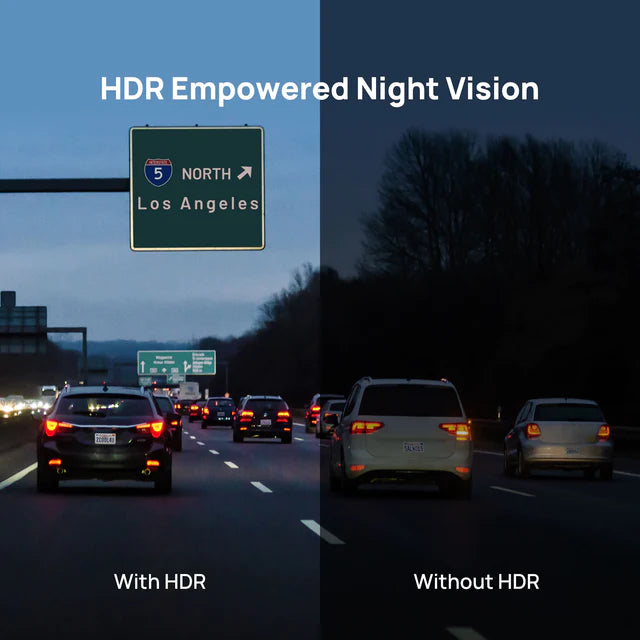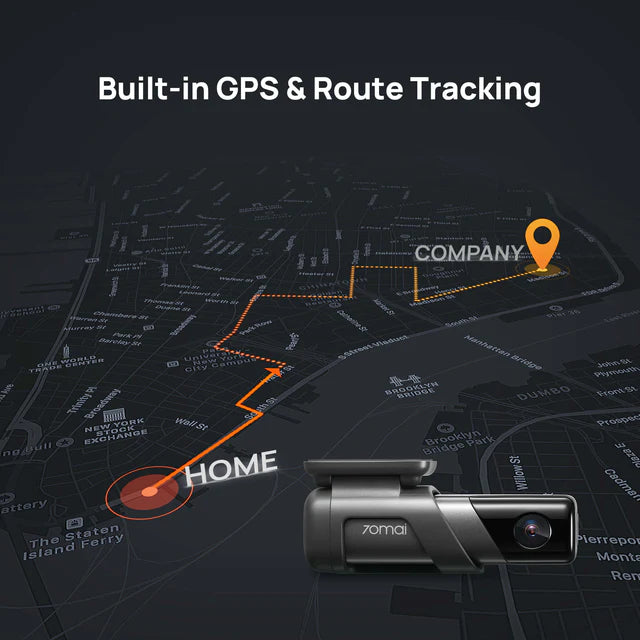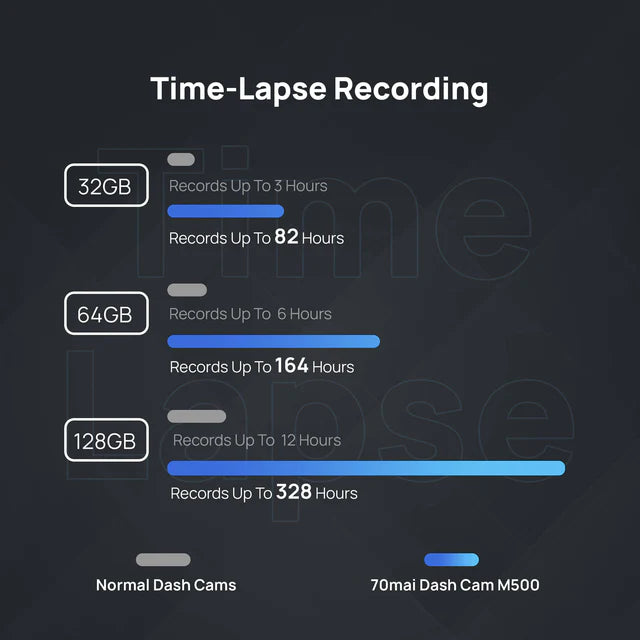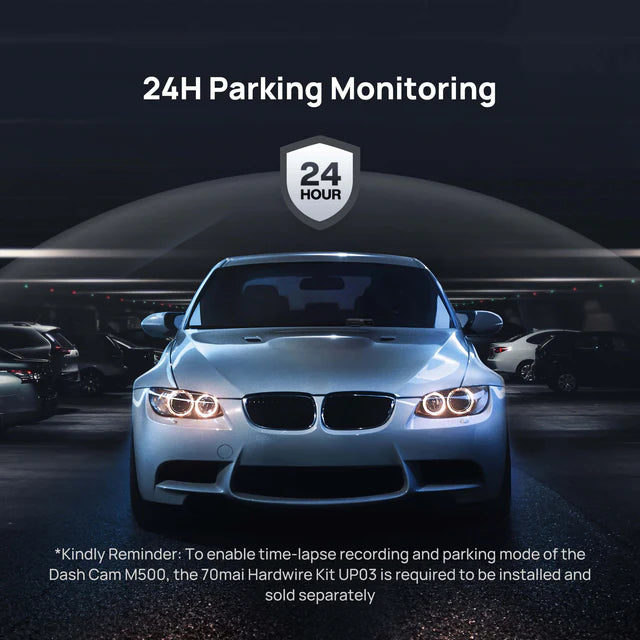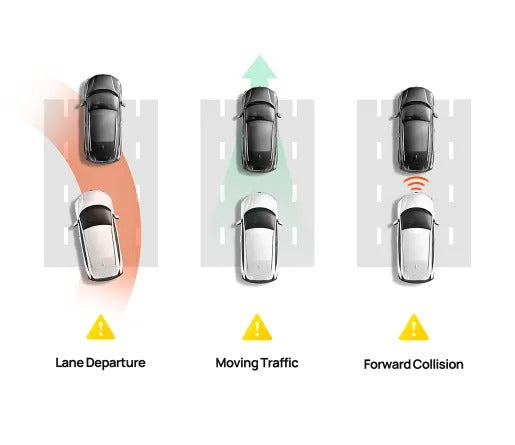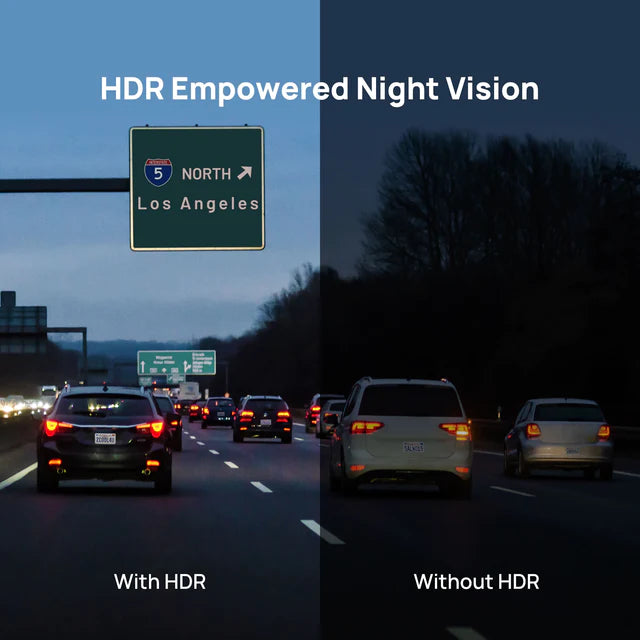

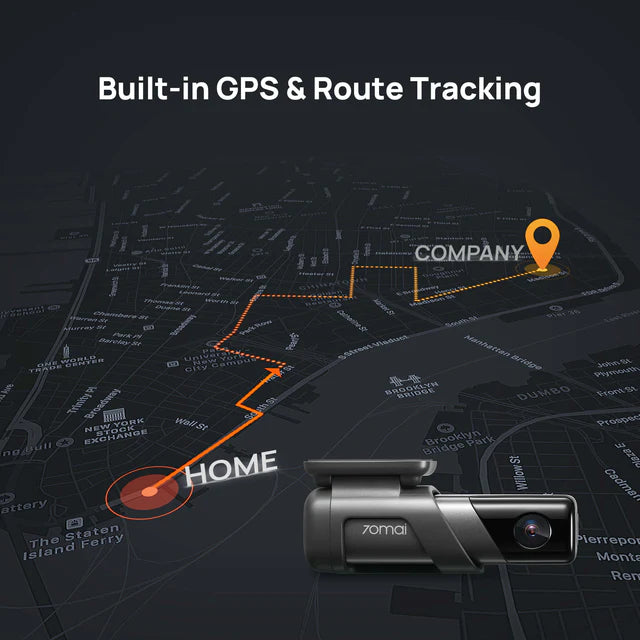
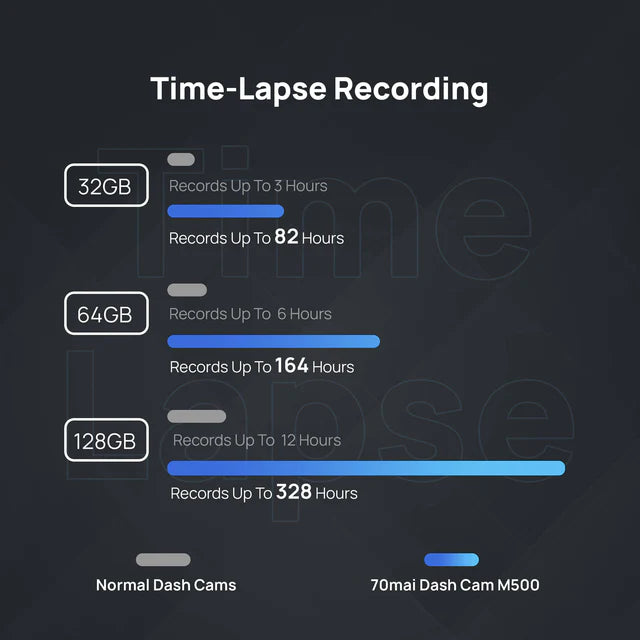
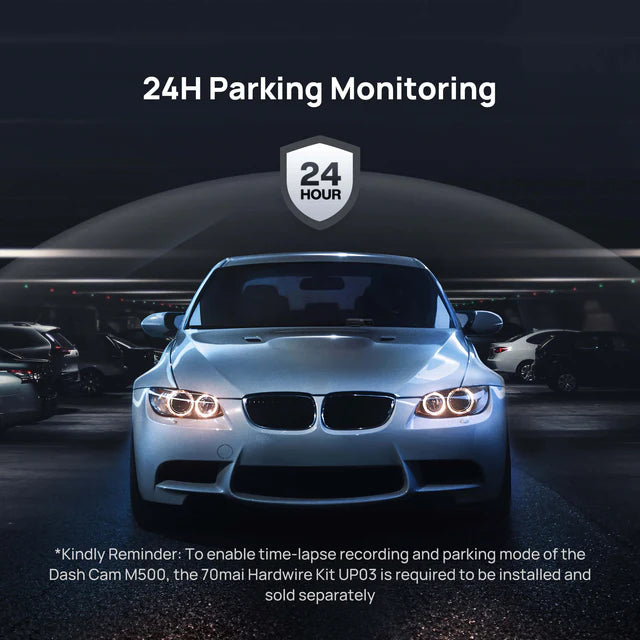
-

Official
70mai -

24hr Dispatch From Sydney
-

Fast Local Shipping
-

Registered Serial Model
-

Australian Warranty
-

Customer Support
Details
Specs
FAQs

Overview
What You'd Expect from a Quality Dash Cam





2.5 Times of 1080P with Our Widest FOV Yet
Outstanding image quality with a high resolution of 2592x1944 captures license plates, road signs, and other critical details on the road. With the 70mai app, you can view real-time footage directly on your phone.
An extra wide 170° field of view better records actions on both sides of your car—where collisions are most likely to occur.
70mai Night Owl Vision
With HDR* imaging and a F2.0 large aperture that pulls in more light, the M500 ensures crisp, well-illuminated images in low-light and high-contrast environments by automatically adjusting exposure and reducing noise.
*High Dynamic Range

24H Smart Parking Surveillance* with Car Battery Protection
Your car is in good hands while you're away. If the built-in G-sensor detects any sudden shakes or collisions, the M500 will automatically start recording to capture any potential incidents. If an emergency video is recorded, the dash cam will notify you with a voice alert after it's turned back on.
With car battery protection**, you won't have to worry about the dash cam draining your car battery while your car is parked.
*The 70mai hardwire kit is required and is sold separately.
**In case of low car battery voltage, the dash cam will be turned off automatically to protect car battery.
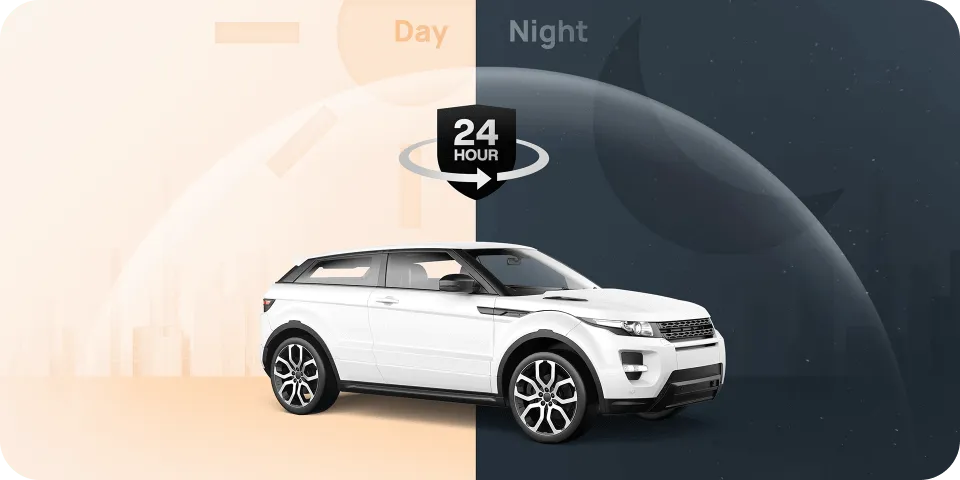
Time-Lapse Recording*
Time-lapse recording enables true 24-h parking surveillance: every 30 minutes of footage is compressed into one minute, so you can keep your camera on all night** without using too much storage space. With faster playbacks, you can catch noteworthy events quickly, too.
With car battery protection**, you won't have to worry about the dash cam draining your car battery while your car is parked.
*The 70mai hardwire kit is required and is sold separately.
**Car battery protection applies to time-lapse recording as well.
More Stable GPS & GLONASS Positioning
The M500's positioning system receives signals from both GPS & GLONASS satellites, enabling stable and accurate positioning even in areas prone to signal obstruction. Trip data* includes time, speed (km/h, mph), and coordinates—crucial for roadside assistance and insurance claims in case of an accident.
*Your data will always be kept confidential and location tracking can be turned off anytime in the 70mai app.
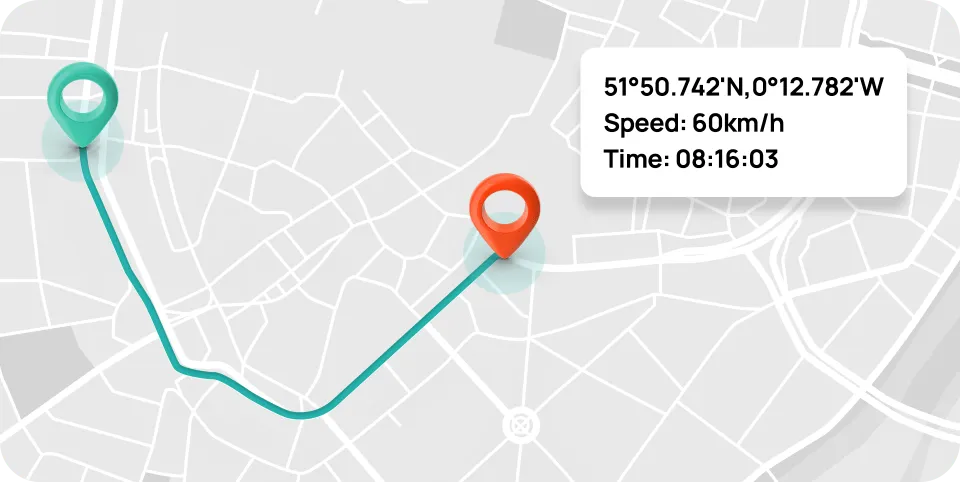
Enhanced Reliability, Safety, and Convenience
No Memory Card
With the eMMC 5.1 built-in storage, you no longer need a separate memory card. The M500's maximum read/write speeds of 230MB/s and 150MB/s also help you avoid common issues such as frame-skipping and memory card errors.

M500: eMMC Storage
eMMC Storage
- Low maintenance
- Longer-lasting
- Reliable recording

Traditional Dash Cam: Separate Memory Card
SD & TF Cards
- Separate purchase
- Shorter lifespan
- Frame-skipping and recording erros
Tire Pressure Monitoring* with Voice Alerts
The M500 helps you prevent safety risks and monitor real-time tire health with its tire pressure monitoring feature. It receives Bluetooth signals from Tire Pressure Monitoring System (TPMS) sensors and will notify you with a voice alert if the sensors detect abnormal tire pressure.
Real-time tire pressure and temperature information is also readily available in the 70mai app.
* External Tire Pressure Monitoring System (TPMS) Sensor is required and is sold separately.

Enhanced Accuracy
Using Bluetooth signals, sensors' automotive-grade chips are highly resistant to frequency interference and give your more accurate data.

Dust & Water Resistance
With IP6K6K dust & water resistance grade, the sensors are designed to endure outdoor dusts and heavy rain and give you peace of mind.

Withstand Extreme Temperatures
Sensor batteries can withstand temperatures from -20°C (-4°F) to 80°C (176°F), ensuring optimal sensor performance and at least 2 years of use.

A Breeze to Install
Each TPMS sensor only weighs 13g (approx. 0.46 oz) and does not affect the dynamic balance of your car. It only takes a few minutes to install them on or remove them from all four tires, making it easy for you whenever you need to change tires or drive a new rental car.
Free Your Hands with Voice Control*
Nobody enjoys multitasking while driving. You can directly give voice commands to control your dash cam as long as it is turned on, whether you want to take a photo or start recording.
*Voice control is only available in English.


App Control
Connect to the 70mai App via the built-in Wi-Fi and check real-time footage without using up your phone's data. You can also adjust recording duration and other settings, take and download photos and videos...all at your fingertips!
Loop Recording
Loop recording gives you practically unlimited storage space, as new recordings will automatically overwrite* older footage when the memory card reaches full capacity.
*Event recordings are saved separately and can be easily located.

Tech Specs |
 Dash Cam M500 Dash Cam M500 |
 Dash Cam M300 Dash Cam M300 |
 Dash Cam 1S Dash Cam 1S |
|---|---|---|---|
| Video Resolution | 2592x1944P | 2304x1296P | 1920x1080P |
| Field of View | 170° | 140° | 130° |
| Aperture | F2.0 | F2.1 | F2.2 |
| Language | EN/RU/JP/KR/SP/PT/TC/PL/TH/FR/DE/CZ/RO | EN/RU/JP/KR/SP/PT/TC/PL/TH | EN/RU/JP/KR/SP/PT |
| Battery | 500mAh | 240mAh | 240mAh |
| HDR/WDR | ✓ | ✓ | ✓ |
| Storage | eMMC Internal Storage | microSD Card | microSD Card |
| Parking Surveillance | ✓ | ✓ | × |
| Time-lapse Recording | ✓ | ✓ | × |
| Tire Pressure Monitoring | ✓ | × | × |
| Voice Control | ✓ | × | ✓ |
| Built-in GPS | ✓ | × | × |
| ADAS | ✓ | × | × |
| App Control | ✓ | ✓ | ✓ |
| Road Story Effects | ✓ | × | × |
Packing List

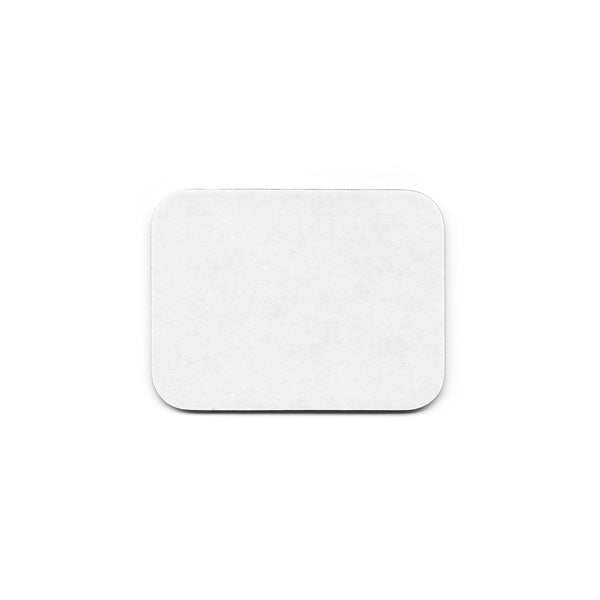
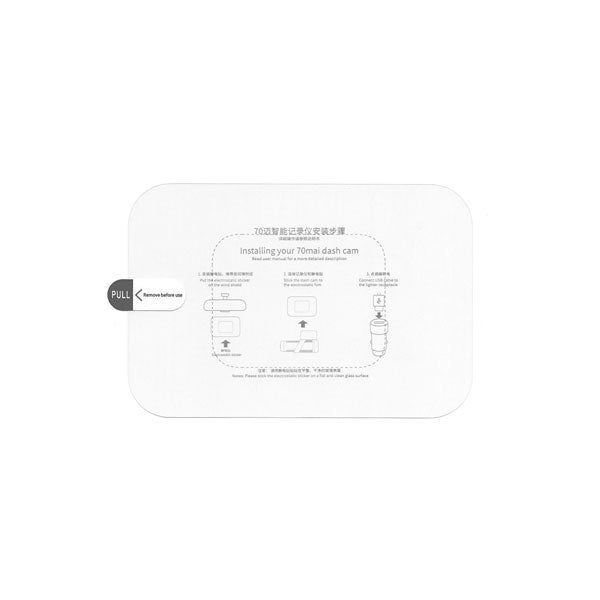




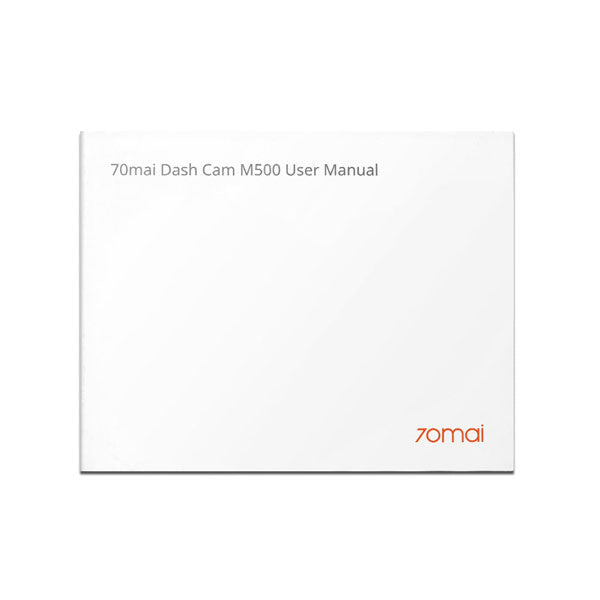

Dash Cam M500
Basic
Product Size: 106*31.5*30mm
DV: H.265/H.264
Audio Coding: AAC
Video: MP4
Battery: 500mAh
Working Temperature: -10°C - 60°C
Cable Length: 3.5M
Technical
Video Resolution: 2592*1944
Screen Size: /
Image Sensor: OS05A10
Lens/Aperture: 3G3P/F2.0
FPS: 30
Processor: NT96580
Built-in GPS: YES
Supported
- 24H Parking Monitoring (Optional)
- Emergency Recording
- ADAS
- G-Sensor
- HDR
- 3D DNR
- Loop Recording
- Time-lapse Recording
- Route Track
- Voice Control
- Recording Duration: 1/2/3 mins
Not Supported
- WDR
- GPS Timing
1.Please check the connection between the dash cam, power cable and car charger.
2.This situation might caused by unmatched voltage between the cigarette lighter socket and the dash cam. Make sure you use the standard power cable and car charger within the package in case of incompatibility issues.
If you cannot see the dash cam’s Wi-Fi hotspot name in your phone’s Wi-Fi hotspot list, please refer to the followings:
(1) Make sure the dash cam’s Wi-Fi hotspot is on. If it is not, press the power button to turn it on.
(2) Turn off the wireless LAN (or WLAN) and then on again on your phone’s system settings. After doing all above, if you still cannot find the dash cam’s Wi-Fi hotspot, please contact customer service onlinehelp@70mai.com
If you enter the wrong password when connecting the hotspot and try to input the password again in a short time, iPhone may recognize your operation as illegal. So that a pop-up dialog box “Cannot join the network xxxx (xxxx is Wi-Fi hot spot name) ” displays on the screen.
In this case, please exit the password input interface, back to the Wi-Fi hotspot list, select the dash cam’s hotspot and then re-connect.
If the above operation still cannot make a successful connection, please forget the dash cam’s Wi-Fi hotspot in your phone’s WLAN list then re-connect.
The dash cam will automatically stop recording in the following situations:
1. Formatting the internal memory card
2. Restoring factory settings
3. Updating firmware
4. Any operation on the album when connected to the 70mai app
5. Detecting abnormity in the internal memory card, for instance, non-dash cam related files are detected. In this case, please format the internal memory card according to the voice prompts.
The dash cam will automatically start recording when exiting the above operations.
Possible Reason 1: The dash cam’s positioning system fails to obtain positioning information and cannot generate driving record data.
Solution: Check the status on the dash cam’s home screen. If the positioning icon is not shown, this is the reason. Bring the dash cam to an open space and wait for around 3 minutes before trying again.
Possible Reason 2: The car did not move, so no driving record data is generated.
Solution: Ensure that the dash cam is correctly installed in the car and working normally. Drive the car over a certain distance to generate driving record data.
Possible Reason 3: Driving record data was not synchronized to the 70mai app.
Solution: See the answer to “How can I synchronize the driving record data saved in the dash cam to the 70mai app?”
Possible Reason 4: The phone has no network connection. When viewing driving records, the phone requires a network connection to load the map.
Solution: Disconnect the phone from the dash cam’s Wi-Fi hotspot and connect it to a network (WLAN or mobile data network). Tap My > Driving route to enter the “Driving route” page to view the records.
Calibration failures may be out of the following reasons:
1. The dash cam’s camera is too far from the car front, i.e. too close to the left and right sides or the upper and lower sides.
2. The car speed during most of the calibration process is less than 40 km/h.
3. The nighttime light is too dim to accurately identify the lane line.
4. The lane line is blurred and unidentifiable.
Do not use the dash cam in environments with temperatures over 60°C or below -10°C.